NetApp 8.2 Simulation : Part 4 iSCSI configuration & Create a LUN for a Windows machine
First check the status of iSCSI service by running this command:
iscsi status
In case you first need to enable the iSCSI feature on your NetApp device , run this command :
options licensed_feature.iscsi.enable on
The next step is to start the iSCSI service by running this command :
iscsi start
Now if you refresh the NetApp page or close it and open it again , you will see the "LUN" option in Storage node :
Also make sure you have already inserted the iSCSI license :
Also check the iSCSI in the Protocols node :
Ok, everything looks good and in place in the NetApp System Manager.
Now let's log in and go to the client computer and check the "iSCSI Initiator" settings. My test machine is a Windows 2008 server .
Go to the " Configuration " tab and copy the "Initiator Name" , we will use it later :
Go to the "Discovery" tab and click on "Discover Portal" :
Insert the IP address or DNS name of the NetApp server and after that click on "Advanced" :
Click on OK to close the Windows and go back to "iSCSI Initiator Properties" window :
And now if you click on "Targets" tab , you can see the name of Discovered Target :
Click on "Connect" :
Select "Enable multi-path" and click on "Advanced" :
Now let's create a new LUN in NetApp System Manager :
Click on Next to continue :
Select a name for the new LUN and also if you want enter a Description for it .
Then select the type of the OS and also the size of LUN :
If you already have a Volume, you can select it.Otherwise you can select an Aggregate and create a new Volume in it :
Click on "Add Initiator Group " :
Select a name for this initiator group and select the OS :
In "Initiators" tab , insert the initiator name of the client computer (we copied it earlier) :
Click on Next :
Click on Next after reviewing all the setting :
The new LUN will be crated successfully :
You can check the LUN config and settings in System Manager Console :
Let's go back to client computer and check the " Disk Management ". If you can't see the new Disk , right click on Disk Management and select "Rescan Disks" :
And the new Disk will be there:
Bring the disk Online and Initialize the new disk , and create a new volume :
When the new volume is ready , open it in explorer and try to create a new file in it :
Links to the other Parts :
NetApp 8.2 Simulation : Part 1 Installation ( 7-mode ) , Licensing & System Manager
NetApp 8.2 Simulation : Part 2 Create a new Aggregate and Volume
NetApp 8.2 Simulation : Part 3 Deploying a CIFS share ,set Share Security and Sessions
NetApp 8.2 Simulation : Part 5 Add an iSCSI LUN from NetApp to VMWare ESX host

 1:28 AM
1:28 AM
 shendys
, Posted in
shendys
, Posted in










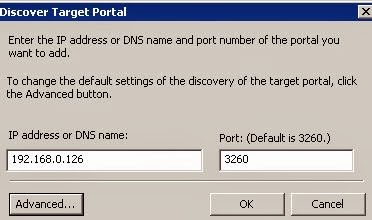





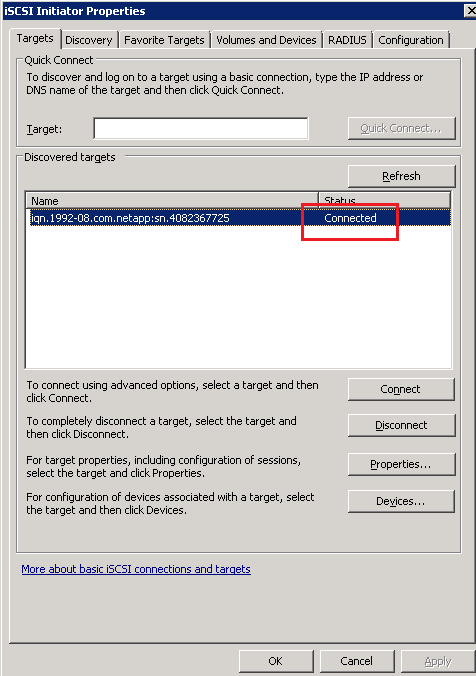





















0 Response to " NetApp 8.2 Simulation : Part 4 iSCSI configuration & Create a LUN for a Windows machine "
Post a Comment